Getting started - multiple collection searches
UMDL Texts allows you to select one or more collections, and to submit simple and complex queries against those collections. To conduct a search, follow these steps.
Select a collection or collection group
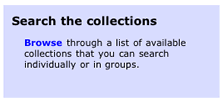
|
| Fig. 1: Link on UMDL Texts home page |
From the UMDL Texts home page, click the "Browse [collections]" link to display the list of available collections (Fig. 1).
The collections are arranged in topical or thematic groups (Fig. 2).
Each group listing consists of
 A short
descriptive title, which is also a link. Click the link to search that group. This will take
you to a group search page (see Fig. 3)
A short
descriptive title, which is also a link. Click the link to search that group. This will take
you to a group search page (see Fig. 3)
 A descriptive paragraph.
A descriptive paragraph.
 A list of the collections included
withing that group. Click the "collection home" link to enter the
"site" for that collection only.
A list of the collections included
withing that group. Click the "collection home" link to enter the
"site" for that collection only.
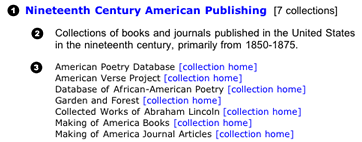
|
| Fig. 2: A collection group. |
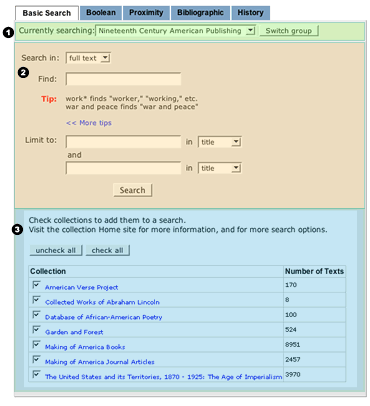
|
| Fig. 3: The groups search page. Highlighted are: 1)The groups menu; 2)The search form; 3)The collection list for the current group. |
Select a search type
By default, selecting a collection group lands you at the Basic search page. This is the simplest search form, but there are more complex searches available, including Boolean, proximity, and bibliographic searches. At the top of each search form (See Fig 4) there are links to other search forms.

|
| Fig. 4: The top navigation bar showing the search menu expanded. |
For more about search type options, see choosing a search type.
Add or remove collections from the search (optional)
Immediately below the search form (see area 3 in Fig. 3 and Fig. 5 below) is a list of the collections that comprise the currently selected collection group. Check or uncheck boxes next to each collection to include or exclude it from your search.
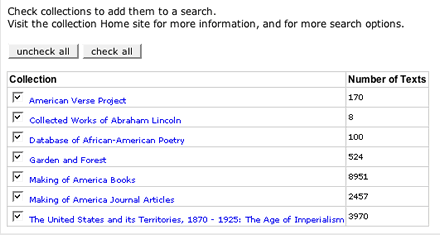
|
| Fig. 5: The collection list. |
Enter query terms in the appropriate search form
Having chosen a search type, you can now enter your search query terms. Depending on your search type, you can combine up to three words or word phrases to match in a specified area of the text. In addition, for Boolean, Basic, and proximity searches, you can restrict your search to only those items that match certain words in bibliographic fields (i.e., author, title, etc .)
For more about composing effective searches, see search tips.

